tracks layer tutorial¶
Welcome to the tutorial on the napari Tracks layer! Please note that Tracks layer is a new layer type that will be released in napari 0.4.0, but it is available for preview on the master branch.
This tutorial assumes you have already installed napari, know how to launch the viewer, and are familiar with its layout. For help with installation see our installation tutorial. For help getting started with the viewer see our getting started tutorial. For help understanding the organisation of the viewer, including things like the layers list, the layer properties widgets, the layer control panels, and the dimension sliders see our napari viewer tutorial.
This tutorial will teach you about the napari Tracks layer,
including displaying tracks and defining relationships between tracks.
The tracks layer allows you to display trajectories in nD + t while visualizing the recent history of the track via a fading tail.
Each track can have annotations associated with it using the Tracks.properties dictionary.
These properties can be used to set the colors of the tracks.
For example, when displaying tracks of different classes/types, one could automatically set color the individual tracks by their respective class/type.
a simple example¶
You can create a new viewer and add a set of tracks in one go using the napari.view_tracks method,
or if you already have an existing viewer,
you can add tracks to it using viewer.add_tracks.
The api of both methods is the same.
In this example of we will overlay some tracks on an image from the Hubble space telescope:
import napari
from skimage import data
hubble_image = data.hubble_deep_field()
tracks_data = [
[1, 0, 236, 0],
[1, 1, 236, 100],
[1, 2, 236, 200],
[1, 3, 236, 500],
[1, 4, 236, 1000],
[2, 0, 436, 0],
[2, 1, 436, 100],
[2, 2, 436, 200],
[2, 3, 436, 500],
[2, 4, 436, 1000],
[3, 0, 636, 0],
[3, 1, 636, 100],
[3, 2, 636, 200],
[3, 3, 636, 500],
[3, 4, 636, 1000]
]
with napari.gui_qt():
viewer = napari.view_image(test_im, name='image')
viewer.add_tracks(tracks_data, name='tracks')
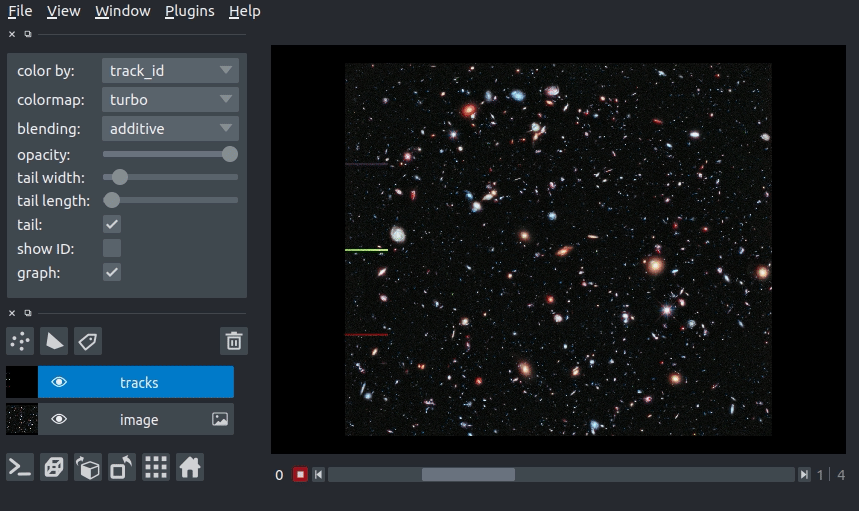
arguments of view_tracks and add_tracks¶
Both view_tracks and add_tracks have the following doc strings:
"""
Parameters
----------
data : array (N, D+1)
Coordinates for N points in D+1 dimensions. ID,T,(Z),Y,X. The first
axis is the integer ID of the track. D is either 3 or 4 for planar
or volumetric timeseries respectively.
properties : dict {str: array (N,)}, DataFrame
Properties for each point. Each property should be an array of length N,
where N is the number of points.
graph : dict {int: list}
Graph representing associations between tracks. Dictionary defines the
mapping between a track ID and the parents of the track. This can be
one (the track has one parent, and the parent has >=1 child) in the
case of track splitting, or more than one (the track has multiple
parents, but only one child) in the case of track merging.
See examples/tracks_3d_with_graph.py
color_by: str
Track property (from property keys) by which to color vertices.
tail_width : float
Width of the track tails in pixels.
tail_length : float
Length of the track tails in units of time.
colormap : str
Default colormap to use to set vertex colors. Specialized colormaps,
relating to specified properties can be passed to the layer via
colormaps_dict.
colormaps_dict : dict {str: napari.utils.Colormap}
Optional dictionary mapping each property to a colormap for that
property. This allows each property to be assigned a specific colormap,
rather than having a global colormap for everything.
name : str
Name of the layer.
metadata : dict
Layer metadata.
scale : tuple of float
Scale factors for the layer.
translate : tuple of float
Translation values for the layer.
opacity : float
Opacity of the layer visual, between 0.0 and 1.0.
blending : str
One of a list of preset blending modes that determines how RGB and
alpha values of the layer visual get mixed. Allowed values are
{'opaque', 'translucent', and 'additive'}.
visible : bool
Whether the layer visual is currently being displayed.
Returns
-------
layer : napari.layers.Tracks
The newly-created tracks layer.
"""
tracks data¶
The input data to the tracks layer must be an NxD+1 numpy array or list containing the coordinates of N vertices with a track ID and coordinate in D dimensions. The ordering of these dimensions is the same as the ordering of the dimensions for image layers.
This array is always accessible through the layer.data property
and will grow or shrink as new tracks are either added or deleted.
Consider the set of 4D tracks data (time + 3 spatial dimensions) defined below. The Tracks layer assumes the first column is the track_id, the second column is the time axis, and columns 3-5 are Z, Y, and X, respectively. Each row is one vertex in a track. All vertices with the same track_id are joined into a single track. In this case, we have defined 2 tracks: track 0, which goes from [10, 10, 10] to [20, 10, 10] and track 1, which goes from [10, 8, 5] to [7, 8, 10] (coordinates written as [x, y z]).
track_id |
t |
z |
y |
x |
|---|---|---|---|---|
0 |
0 |
10 |
10 |
10 |
0 |
1 |
10 |
10 |
20 |
1 |
0 |
5 |
8 |
10 |
1 |
1 |
10 |
8 |
7 |
The data in the array must be sorted by increasing track_id then time, as shown above. We can pass the example data above to the tracks layer as follows:
tracks_data = [
[0, 0, 10, 10, 10],
[0, 1, 10, 10, 20],
[1, 0, 5, 8, 10],
[1, 1, 10, 8, 7]
]
with napari.gui_qt():
viewer = napari.view_tracks(tracks_data)
tracks graph¶
We can use the tracks graph argument to define the relationships between tracks (e.g., tracks merging or tracks splitting). The graph is defined as a dictionary where the keys are the track_id and the values are the track_id of the parents of the the key.
For example, if we have a track 0, which splits into tracks 1 and 2 (i.e., track 0 is the parent of tracks 1 and 2), we would define the graph as:
graph = {
1: [0],
2: [0]
}
If later tracks 1 and 2 merge into track 3 (i.e,. tracks 1 and 2 are the parent of track 3), the dictionary would become
graph = {
1: [0],
2: [0],
3: [1, 2]
}
For a full example of 3d+t tracks data with a parent graph, please see our tracks_3d_with_graph.py example.
using the tracks properties dictionary¶
The Tracks layer can contain properties that annotate the vertices of each track.
Tracks.properties stores the properties in a dictionary
where each key is the name of the property
and the values are numpy arrays with a value for each vertex in the track (i.e., length N for N vertices in Tracks.data).
As we will see below, we can use the values in a property to set the display properties of the tracks (e.g., the track color).
3D rendering of tracks¶
All our layers can be rendered in both 2D and 3D mode, and one of our viewer buttons can toggle between each mode. The number of dimensions sliders will be 2 or 3 less than the total number of dimensions of the layer.
changing track width¶
We can specify the width of the tracks in pixels. The track width can be specified via the tail_width keyword argument in the viewer.add_tracks() and napari.view_tracks() methods. From a layer that as already been constructed, we can set the track width via the layer.tail_width property.
# create a tracks layer with a tail width of 5 pixels
viewer = napari.view_tracks(data, tail_width=5, name="my_tracks")
# update the tail width to 3 pixels
viewer.layers["my_tracks"].tail_width = 3
Additionally, we can adjust the width of the track in the GUI using the “tail width” slider in the Tracks layer controls.
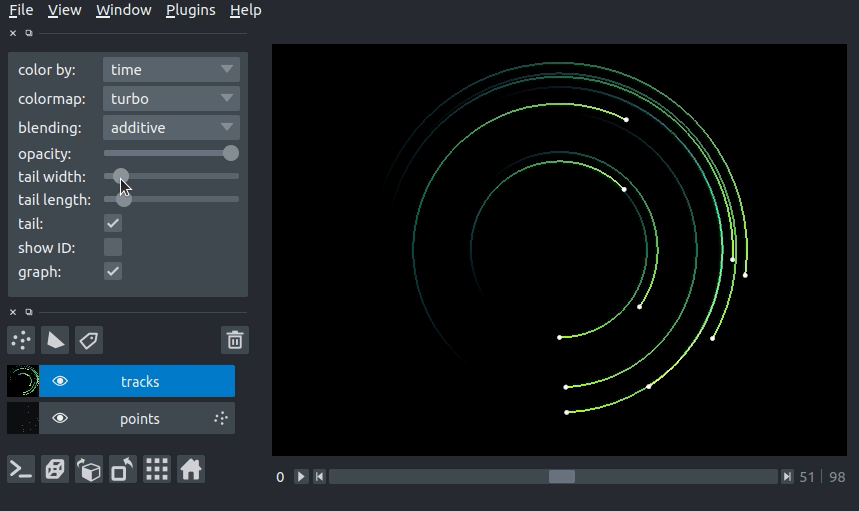
changing tail length¶
We can specify the length of the tails of the tracks in time units. The tail is the portion of the track displayed from previous time steps. The track tail length can be specified via the tail_length keyword argument in the viewer.add_tracks() and napari.view_tracks() methods. From a layer that as already been constructed, we can set the track width via the tail_length property.
# create a tracks layer with a tail length of 5 time units
viewer = napari.view_tracks(data, tail_length=5, name="my_tracks")
# update the tail width to 3 pixels
viewer.layers["my_tracks"].tail_length = 3
Additionally, we can adjust the width of the track in the GUI using the “tail length” slider in the Tracks layer controls.
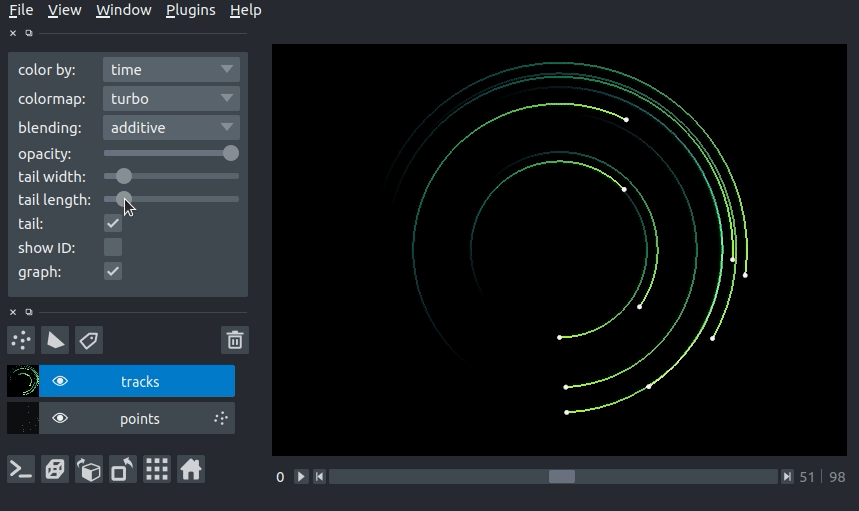
setting the track color with properties¶
We can color the tracks by mapping colors to the track properties defined in Tracks.properties. If we define properties and pass them via the properties keyword argument in the viewer.add_tracks() and napari.view_tracks() methods, we can then select the property we would like to color the tracks by in the “color by” dropdown menu in the Tracks layer controls. We can additionally specify the colormap used to map the property value to color via the “colormap” dropdown menu.
import napari
from skimage import data
hubble_image = data.hubble_deep_field()
tracks_data = np.asarray([
[1, 0, 236, 0],
[1, 1, 236, 100],
[1, 2, 236, 200],
[1, 3, 236, 500],
[1, 4, 236, 1000],
[2, 0, 436, 0],
[2, 1, 436, 100],
[2, 2, 436, 200],
[2, 3, 436, 500],
[2, 4, 436, 1000],
[3, 0, 636, 0],
[3, 1, 636, 100],
[3, 2, 636, 200],
[3, 3, 636, 500],
[3, 4, 636, 1000]
])
track_confidence = np.array(5*[0.9] + 5*[0.3] + 5 * [0.1])
properties = {
'time': tracks_data[:, 1],
'confidence': track_confidence
}
with napari.gui_qt():
viewer = napari.view_image(hubble_image)
viewer.add_tracks(tracks_data, properties=properties)
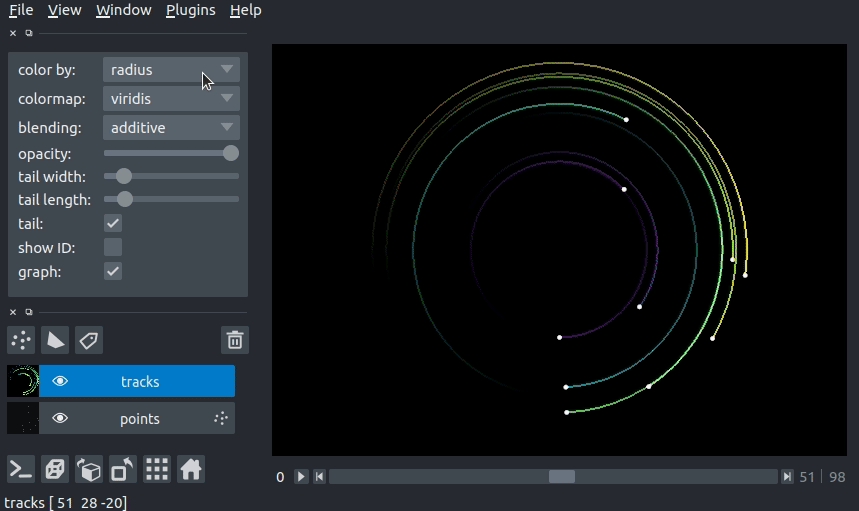
layer visibility¶
All our layers support a visibility toggle that allows you to set the visible property of each layer.
This property is located inside the layer widget in the layers list and is represented by an eye icon.
layer opacity¶
All our layers support an opacity slider and opacity property
that allow you to adjust the layer opacity between 0, fully invisible, and 1, fully visible.
The opacity value applies globally to all the tracks in the layer.
blending layers¶
All our layers support three blending modes translucent, additive, and opaque
that determine how the visuals for this layer get mixed with the visuals from the other layers.
An opaque layer renders all the other layers below it invisible
and will fade to black as you decrease its opacity.
The translucent setting will cause the layer to blend with the layers below it if you decrease its opacity
but will fully block those layers if its opacity is 1.
This is a reasonable default, useful for many applications.
The final blending mode additive will cause the layer to blend with the layers below even when it has full opacity.
This mode is especially useful for visualizing multiple layers at the same time.
naming layers¶
All our layers support a name property that can be set inside a text box inside the layer widget in the layers list.
The name of each layer is forced into being unique
so that you can use the name to index into viewer.layers to retrieve the layer object.
scaling layers¶
All our layers support a scale property and keyword argument
that will rescale the layer multiplicatively according to the scale values (one for each dimension).
This property can be particularly useful for viewing anisotropic data
where the size of the voxel in the z dimension might be different then the size in the x and y dimensions.
translating layers¶
All our layers support a translate property and keyword argument
that you can use to offset a layer relative to the other layers,
which could be useful if you are trying to overlay two layers for image registration purposes.
layer metadata¶
All our layers also support a metadata property and keyword argument
that you can use to store an arbitrary metadata dictionary on the layer.
putting it all together¶
Here you can see an example of 3D+t tracks. You can view the source code for this example here
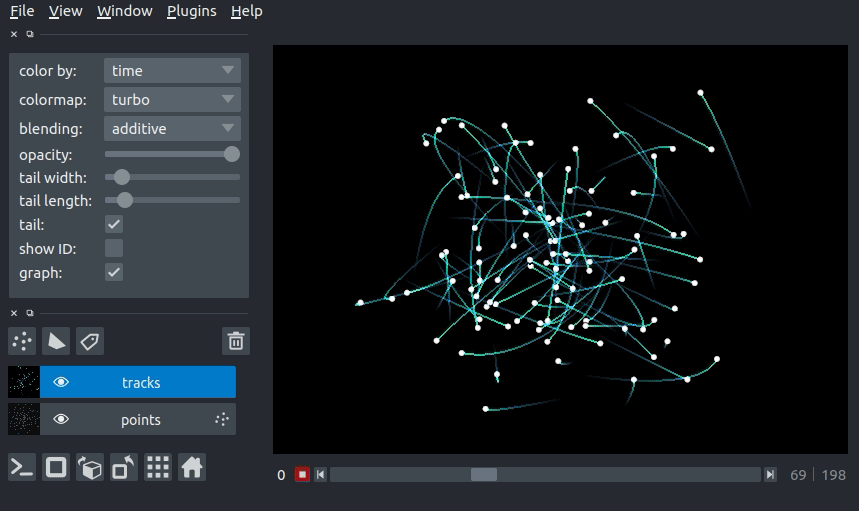
next steps¶
Hopefully, this tutorial has given you a detailed understanding of the Tracks layer,
including how to create one and control its properties.
To learn more about some of the other layer types that napari supports
checkout some more of our tutorials listed below.